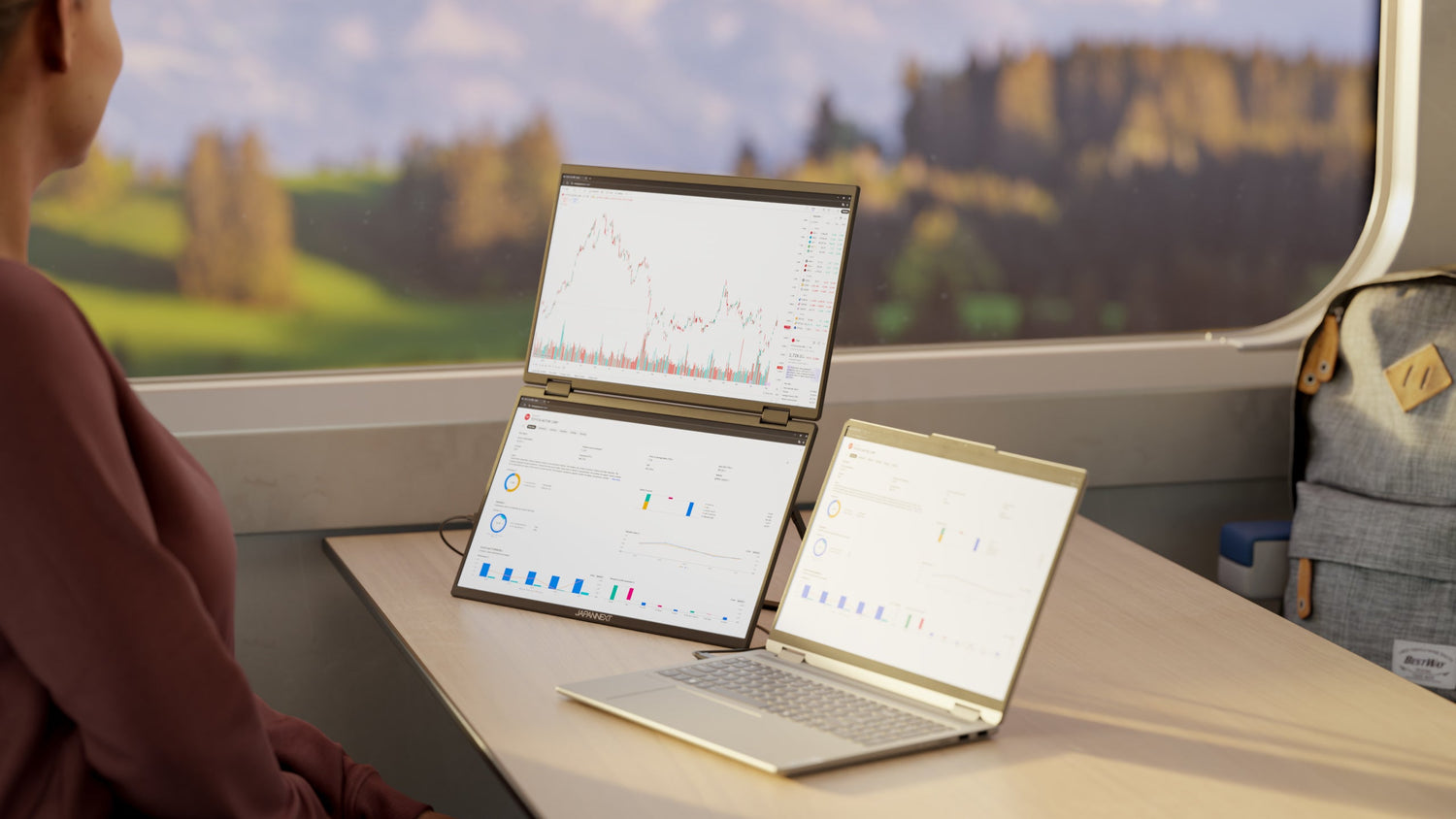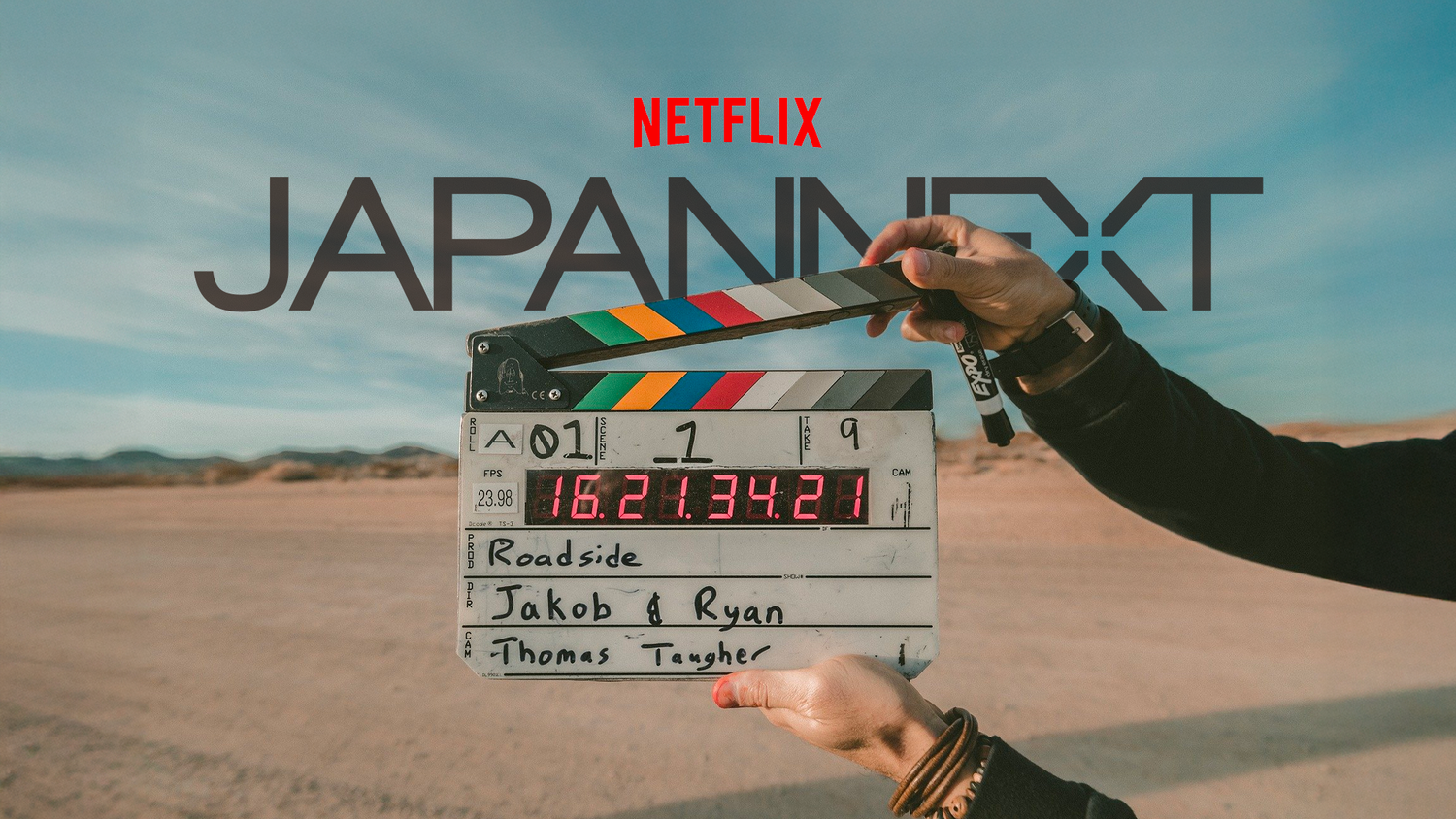At Japannext, we know that a monitor is no longer a secondary purchase, or a laptop accessory. Whether for administrative tasks or creative projects, choosing the right office monitor can significantly improve your productivity and working comfort. This article explores in detail the criteria to take into account in order to make an informed choice.
Screen size
Screen size is often the first consideration when purchasing a monitor. Monitors generally range from 19 inches to over 30 inches. A larger monitor allows more information to be displayed simultaneously, which can be beneficial for those who work with multiple windows open.
Advantages and disadvantages of small sizes
Monitors between 19 and 24 inches are compact and take up less space on the desk. They work well in tight spaces, but may not provide enough workspace for multiple applications.
The middle
24 to 27 inch monitors represent an excellent compromise between space and visual comfort. They are large enough to allow good reading without taking up too much space. Additionally, they are known for providing an immersive experience without requiring significant stepping back.
Large formats for total immersion
For those who require more screen space, models 28 to 32 inches or larger offer an expansive experience. These monitors allow you to position several applications side by side, ideal for time-consuming multitasking.
Screen resolution and definition
Better resolution means a sharper image. The main resolutions available include Full HD, Quad HD and Ultra HD (4K). The resolution should match the screen size to avoid blurry images.
Full HD (1920x1080 pixels)
Ideal for monitors up to 24 inches, Full HD provides excellent clarity for common tasks like web browsing and document writing.
Quad HD (2560x1440 pixels)
With four times the resolution of HD, Quad HD fits perfectly on monitors 27 inches and larger. It provides increased presence of essential details in graphics and photos.
Ultra HD - 4K (3840x2160 pixels)
For professionals using large amounts of graphics or video, Ultra HD ensures absolute precision in every pixel. This resolution is particularly suitable for monitors of 32 inches and beyond.
Panel technology
The type of panel directly influences the quality of the image. There are essentially three main types: TN, IPS and VA.
TN (Twisted Nematic) panels
Famous for their low response time, these panels are ideal for video games. However, they have reduced viewing angles and less accurate colors.
IPS (In-Plane Switching) panels
These screens offer vibrant colors and excellent viewing angles. They are suitable for graphic work and professional office automation.
VA (Vertical Alignment) panels
VA panels have good contrast levels and faithful color reproduction. Perfectly suited to viewing multimedia content thanks to their deep black.
Refresh rate and response time
Two crucial elements to ensure fluid and smooth images, especially when using heavy graphics or video games.
Refresh rate
This metric indicates how many times per second the image is updated. A standard frequency of 60 Hz is sufficient for most office work. For smoother experiences, especially in gaming, aiming for a rate of 120 Hz or higher is recommended.
Response time
Essential for the monitor responsiveness, this factor indicates the speed of transition between different images. A time of less than 5 ms is ideal for the majority of users.
Ergonomics and working comfort
The ergonomic design greatly contributes to reducing eye and postural fatigue. Several ergonomic aspects must be taken into account when choosing a desktop monitor.
Height and swivel adjustment
A height-adjustable stand places the screen at eye level to reduce neck strain. Swivel monitors also offer the option of portrait orientation, useful for reading documents or coding.
Wall mount and cable management
Opt for monitors compatible with VESA wall mounts to free up desk space and ensure a clean installation. Effective cable management helps maintain a tidy work area.
Additional technologies
With the constant search for visual optimization, certain technological additions make monitors even more efficient.
Freesync and G-Sync
To prevent screen tearing, Freesync and G-Sync synchronize refresh rates between the GPU and the monitor. Although these technologies are mainly used for games, they also provide a significant improvement in the rendering of videos and animations.
Blue light filters and anti-flicker technology
Some monitors come equipped with blue light filters and anti-flicker features to reduce eye strain during prolonged use.
What screen size for office use: find the ideal size
The question of choosing the right screen size for office tasks is a common dilemma for both individuals and professionals. Nowadays, there are a wide variety of sizes available on the market, each with its specific advantages depending on the intended use. In this article, the Japannext team offers you different options to help you determine which screen size best suits your office needs.
The importance of screen size in office automation
The size of the screen directly impacts your productivity and your visual comfort during long hours spent in front of the computer. Choosing the right size can reduce eye fatigue and increase your work efficiency.
Visual comfort and ergonomics
Larger screens generally provide better visual comfort because they allow more information to be displayed without having to constantly zoom or scroll. For extended work like writing documents, doing spreadsheets, and checking emails, this can make a big difference. Therefore, opting for a 24-inch (approximately 61 cm) or even 27-inch (approximately 69 cm) screen could significantly improve your daily comfort.
Productivity and multitasking
A larger monitor also allows you to work more efficiently in multitasking mode. For example, a 27-inch model provides enough space to display multiple application windows side by side, such as a word processor next to an Internet browser or instant messaging application. Advanced users might even consider ultra-wide displays that provide even more horizontal space.
Common dimensions and their specific uses
Different monitor formats are available on the market, each adapted to specific needs. Here are some of the most common formats for a desktop monitor and their particularities.
21 to 24 inch monitor: basic general use
Monitors in this size range, often around 54 to 61 cm diagonal, are ideal for basic office work. They take up little desktop space while providing sufficient resolution to easily read text and manipulate simple documents.
- Suitable for tasks: writing documents, emails, surfing the Internet.
- Affordably priced, ideal for home setups or offices with many employees.
25 to 27 inch monitor: balance between space and cost
These monitors are very popular among professionals thanks to their versatility. Measuring approximately 63 to 69 cm, these monitors are large enough to improve comfort and productivity, but also compact to fit most work environments.
- Better for multitasking thanks to its extra space.
- Suitable for light multimedia tasks such as watching videos and project presentations.
28 to 32 inch monitor: for specialists and creatives
For users engaged in more intensive activities such as computer graphics, image editing, or even animation, screens of this size are ideal. With a width varying between approximately 71 and 81 cm, they can display high-definition content with great color accuracy and fine details.
- Essential for image experts such as graphic designers and video editors.
- Allows you to take full advantage of the features of professional software such as Adobe Photoshop or Autodesk Maya.
Resolution and image quality
In addition to screen size, resolution plays a crucial role in display quality. It refers to the number of pixels on the screen and directly influences the clarity and sharpness of the image.
Full HD (1080p): basic standard
For 21 to 27 inch monitors, a resolution of 1920 x 1080 pixels is often sufficient for common office tasks. This resolution is widely used and provides sharp image quality for the majority of professional applications.
Quad HD (1440p): best definition
For monitors 27 inches and above, a higher resolution like 2560 x 1440 pixels may be preferable. It provides more details and improves the user experience, especially for tasks requiring increased precision such as image editing.
Ultra HD (4K): ultimate precision
4K monitors have a resolution of 3840 x 2160 pixels and are becoming increasingly popular, especially among those working in multimedia or fields requiring high visual fidelity. These screens are perfect for large formats like 32-inch monitors.
Impact of screen size on workspace
It's not enough to consider screen size alone; the organization and management of the workspace are also an integral part of the equation.
Spatial organization
A larger monitor takes up more space on your desk. Make sure you have a work surface suitable for accommodating a large monitor as well as enough space for your other equipment such as the keyboard, mouse and any additional peripherals.
Adjustability and support
Consider the flexibility of positioning your monitor. An articulating arm or adjustable stereo stand can maximize comfort by allowing angle and height adjustment for optimal ergonomic posture. This is especially important for larger monitors which need to be placed correctly to avoid physical discomfort.